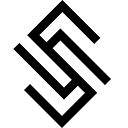Install PostgreSQL: If you haven’t already, you’ll need to install PostgreSQL on your system. You can download it from the official website: https://www.postgresql.org/download/
Start PostgreSQL Service: After installation, start the PostgreSQL service. On most systems, this can be done through your system’s services manager or via the command line.
Access PostgreSQL: Once PostgreSQL is running, you can access it through the command line or GUI tool like pgAdmin.
Access the Command Line: Open a terminal or command prompt.
Log into PostgreSQL: Use the psql command-line tool to log into PostgreSQL. You'll typically use the default username postgres unless you've set up a different user during installation.
psql -U postgresYou’ll be prompted to enter the password you set during installation.
Create a Database: Once logged in, you can create a new database using SQL command:
CREATE DATABASE your_database_name;Replace your_database_name with the desired name for your database.
Create a User: You can create a new user using the CREATE USER command. Replace <username> and <password> with your desired username and password.
CREATE USER <username> WITH PASSWORD '<password>';Some Extra Command
ALTER ROLE <username> SET client_encoding TO 'utf8';
ALTER ROLE <username> SET default_transaction_isolation TO 'read committed';
ALTER ROLE <username> SET timezone TO 'UTC';Grant Privileges: You may want to grant specific privileges to the user on the database. For example, to grant all privileges on the newly created database to the user, you can use the GRANT command.
GRANT ALL PRIVILEGES ON DATABASE <database_name> TO <username>;Here’s how you can execute these commands in PostgreSQL:
# Connect to PostgreSQL (replace <username> with your PostgreSQL username)
psql -U <username>
# Create a database
CREATE DATABASE mydatabase;
# Create a user
CREATE USER myuser WITH PASSWORD 'mypassword';
# Grant privileges
GRANT ALL PRIVILEGES ON DATABASE mydatabase TO myuser;Replace <username>, <database_name>, <password>, myuser, mypassword, and mydatabase with your desired values. Remember to use secure passwords and usernames according to your organization's policies.
2nd way if exists owner to create database
To create a PostgreSQL database with a specific owner, you can use the CREATE DATABASE command along with the OWNER option. Here's how you can do it:
CREATE DATABASE database_name OWNER myuser;Replace your_database_name with the desired name for your database, and owner_username with the username of the user who will own the database.
For example, if you want to create a database named “my_database” with an owner named “my_user”, the SQL command would be:
CREATE DATABASE my_database OWNER my_user;This will create a database named “my_database” with “my_user” as its owner.
Verify Creation: You can verify that the database was created successfully by listing all databases:
\lThis command will list all the databases on the PostgreSQL server.
Connect to Your Database: After creating the database, you can connect to it using the \c command followed by the database name:
\c your_database_nameThis will connect you to the specified database.
That’s it! You’ve now created a PostgreSQL database. You can start creating tables, inserting data, and performing various operations within your newly created database.